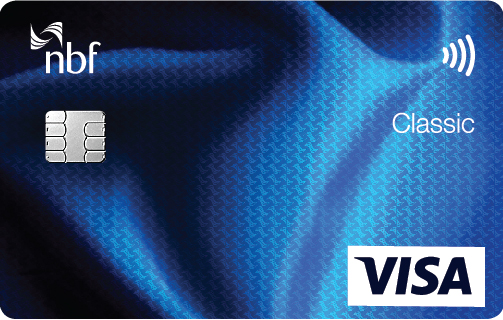Google Pay
Experience seamless payments with Google Pay™—add your NBF Visa card to the Google payment app for secure, contactless transactions.
Benefits of Google Pay with NBF
Enjoy a seamless, secure, and convenient way to make payments with Google Pay. Link your NBF Visa card and start tapping to pay effortlessly.
- Fast & Easy Payments – Tap and pay securely with your phone or smartwatch
- Contactless & Convenient – No need for cash or physical cards, just pay with the app
- Enhanced Security – Encrypted transactions and authentication for added protection
- Accepted Worldwide – Use Google Pay at millions of stores, apps, and online platforms
- Seamless Setup – Quickly link your NBF Visa card to Google Wallet
- Track Transactions – View and manage spending in real-time with the GPay UAE app
Set Up Your NBF Visa Card in Google Pay
Easily add your NBF Visa card to Google Pay and start making secure, contactless payments in just a few steps.
- Open Google Pay – Launch the app and tap the “+” sign. If you don’t have it, download it from the Google Play Store.
- Add Your Card – Enter your card details manually or scan your card using your device’s camera.
- Verify Information – Confirm or enter your Cardholder Name, Expiration Date and CVV.
- Accept Terms & Conditions – Read and agree to the terms for adding your card to Google Wallet.
- Authenticate & Confirm – Enter the one-time authentication code sent to your registered number and click Submit.
- Start Using Google Pay – Your card is now ready for fast, secure payments with just a tap.
Add Your NBF Visa Card to Google Pay Through the NBF Direct App
Easily set up Google Pay directly from the NBF Direct App and start making secure, contactless payments in just a few steps.
- Open the NBF Direct App – Launch the app on your device.
- Log In – Enter your username and password to access your account.
- Add Your Card – On the home screen, tap “Add Cards to Google Pay”.
- Confirm Enrollment – Click “Continue” to enroll your card and proceed with verification.
- Accept Terms & Conditions – Read and agree to the terms for adding your card to Google Pay.
- Authenticate & Confirm – Enter the authentication code sent to your registered number and click Submit.
- Start Using Google Pay – Your card is now ready for fast, secure payments with just a tap.
How to Make a Payment with Google Pay
Use Google Pay on your Android device to make fast, secure contactless payments wherever contactless payments are accepted.
- Look for the Symbols – At checkout, find the contactless payment or Google Pay symbols.
- Enable NFC – Ensure Near Field Communication (NFC) is turned on in your device settings.
- Tap to Pay – Wake your device and place it near the contactless reader until you hear a beep or feel a vibration.
- Verify Payment – A checkmark on your screen confirms your payment is complete.
- Unlock if Required – Some transactions may require you to enter your PIN, passcode, pattern, or fingerprint before payment.