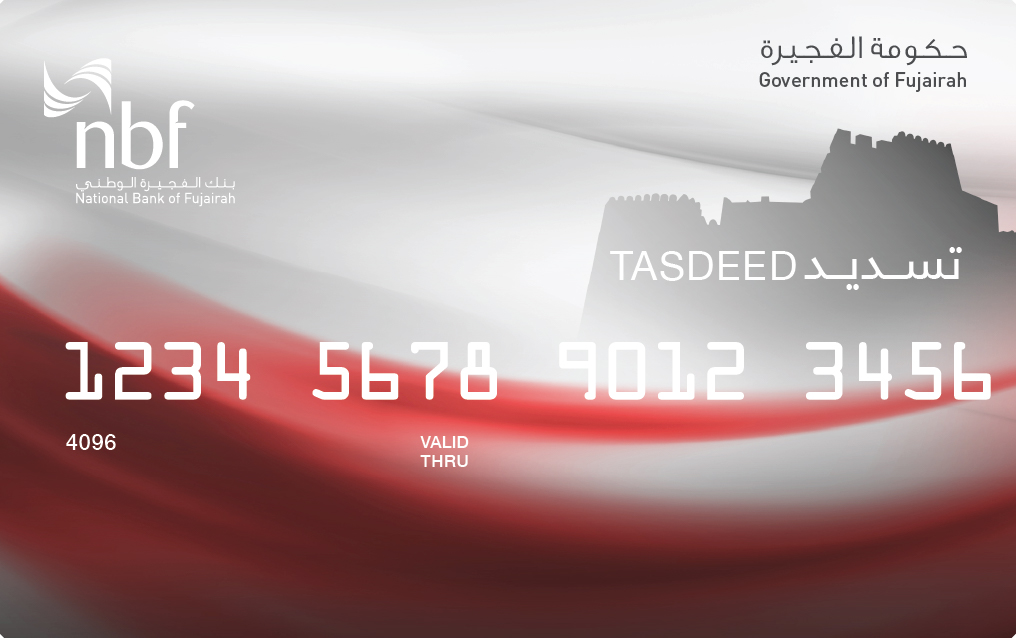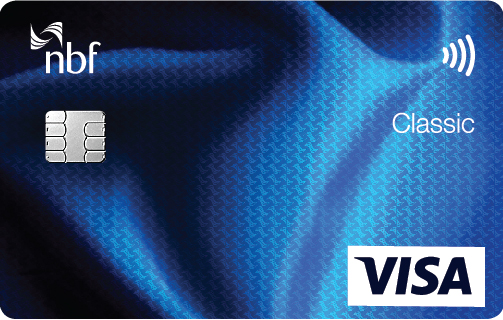Your Cards, Your Benefits
Experience financial freedom with NBF! Enjoy exciting rewards, enhanced security, and effortless convenience.
Discover Our Range of Cards

Infinite Credit Card
Presenting our most elite credit card for our discerning customers, providing exceptional spending power and unparalleled service.
- Get rewarded for every spend with NBF
- Airport lounge access
- 24/7 concierge

Platinum Exclusive Credit Card
Meet your financial and lifestyle needs with the NBF Platinum Exclusive Credit Card. Earn impressive rewards and 2% cashback.
- Get rewarded for every spend with NBF
- Buy 1-get 1 free on movie tickets*
- 0% instalment plan
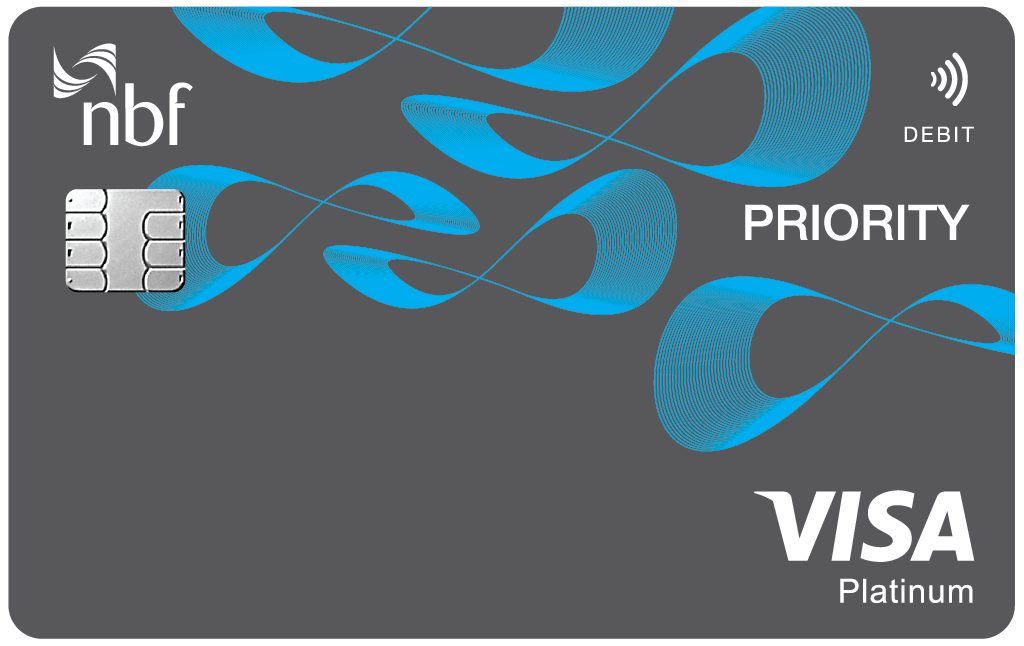
Platinum Debit Card
Shop in style and enjoy exclusive rewards with our most prestigious and premium debit card, widely accepted around the world.
- Free ATM Withdrawals
- Platinum Rewards and Privileges
- Accepted worldwide
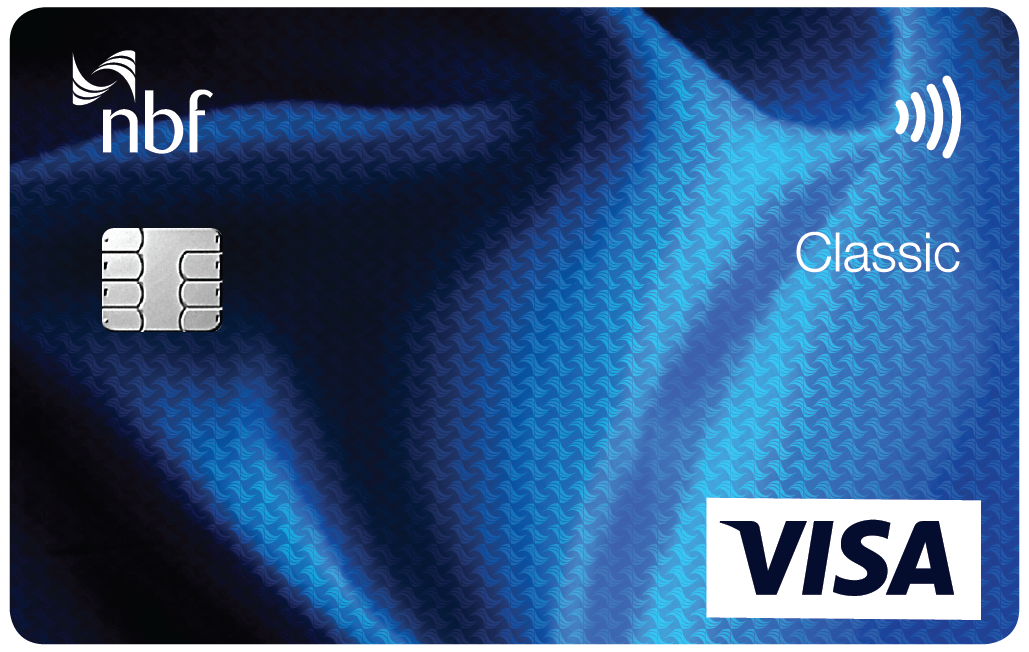
Classic Credit Card
Give your ambitions wings with our NBF Classic Credit Card. Pay interest rates as low as 0% while accessing exclusive special offers.
- Get rewarded for every spend with NBF
- Buy 1-get 1 free on movie tickets*
- 0% Instalment Plan
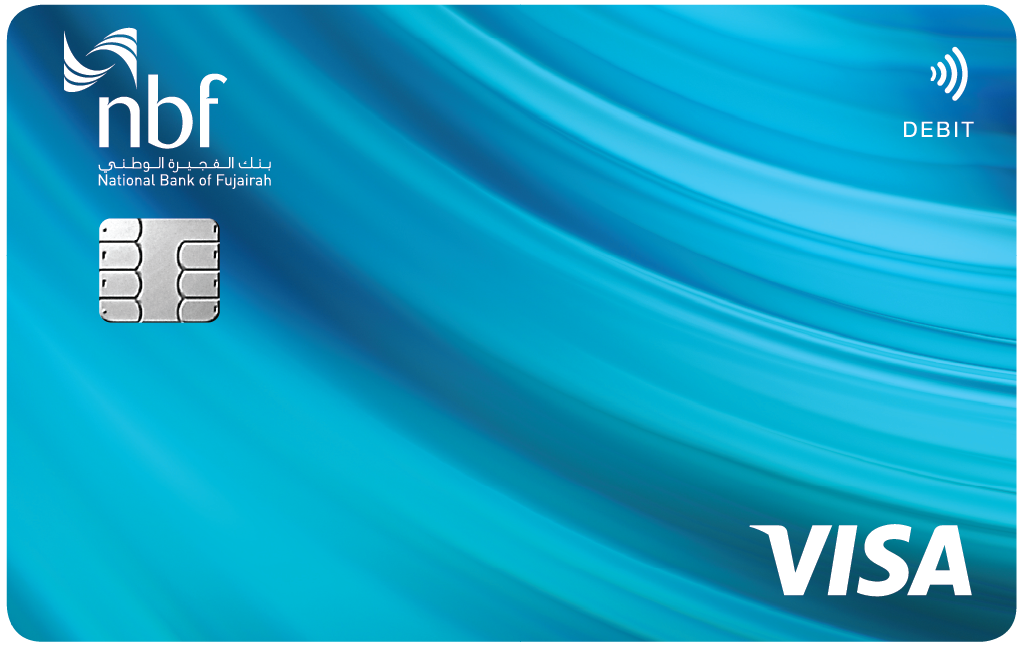
Classic Debit Card
A convenient alternative to cash, accepted at millions of retail outlets, offering added security and rewards.
- Free ATM Withdrawals
- Secure and contactless payments
- Free Supplementary Cards
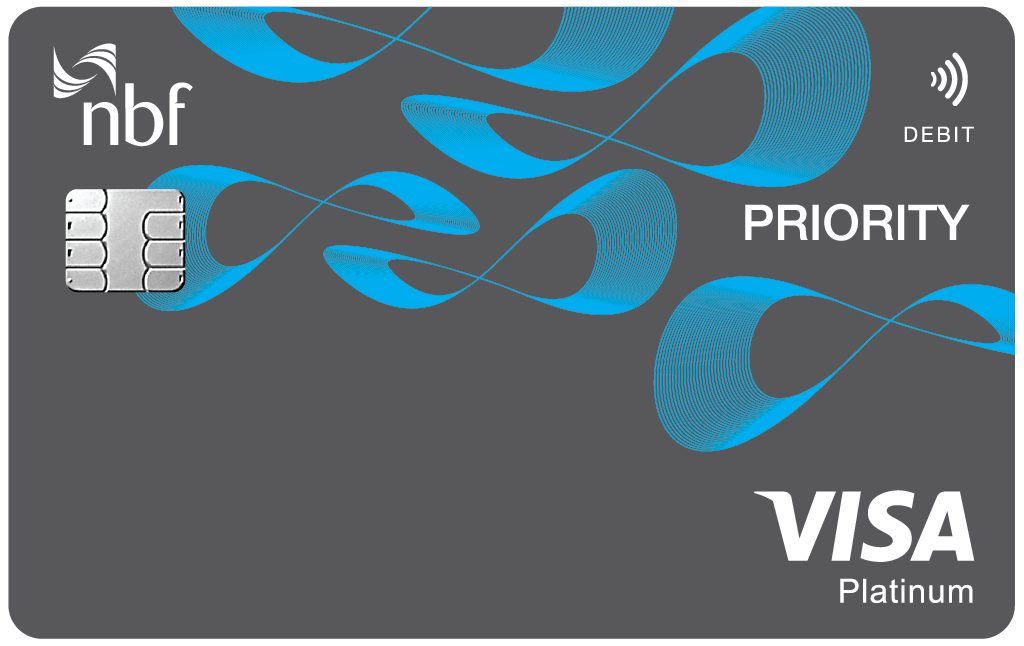
Platinum Debit Card
Shop in style and enjoy exclusive rewards with our most prestigious and premium debit card, widely accepted around the world.
- Free ATM Withdrawals
- Platinum Rewards and Privileges
- Accepted worldwide

Infinite Credit Card
Presenting our most elite credit card for our discerning customers, providing exceptional spending power and unparalleled service.
- Get rewarded for every spend with NBF
- Airport lounge access
- 24/7 concierge

Platinum Exclusive Credit Card
Meet your financial and lifestyle needs with the NBF Platinum Exclusive Credit Card. Earn impressive rewards and 2% cashback.
- Get rewarded for every spend with NBF
- Buy 1-get 1 free on movie tickets*
- 0% instalment plan
Offers and Promotions

Win Cashback with Your NBF Visa Platinum & Infinite Credit Cards
Win Cashback with Your NBF Visa Platinum & Infinite Credit Cards
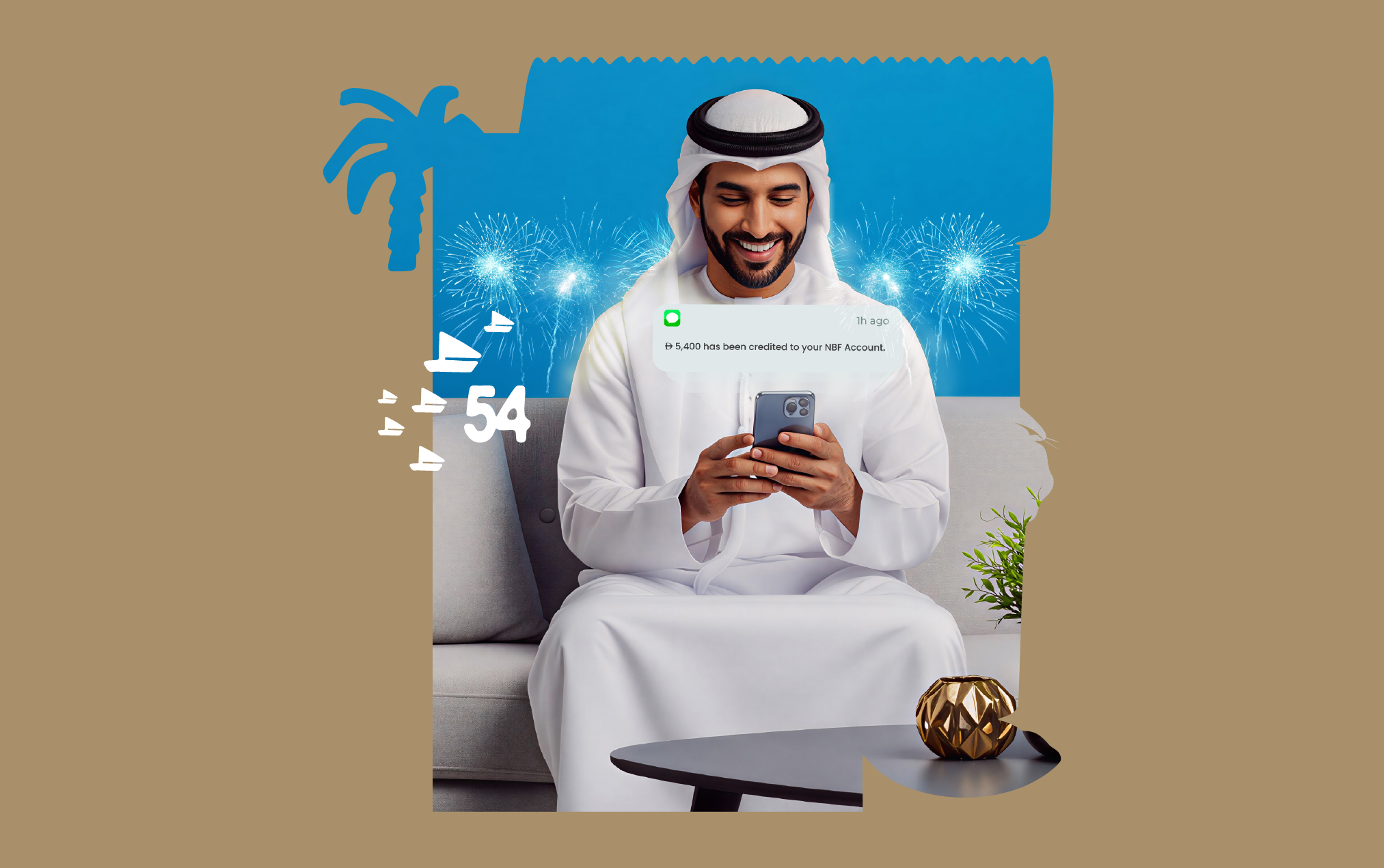
Celebrate Eid Al Etihad with NBF
Open an NBF AlSamy account and earn AED 5,400 Joining Bonus!

Customer Referral Campaign
Refer a friend and you can receive up to 2,000 as a reward, or your referred friend can receive up to 3,000 as a welcome bonus.

Win Cashback with Your NBF Visa Platinum & Infinite Credit Cards
Win Cashback with Your NBF Visa Platinum & Infinite Credit Cards
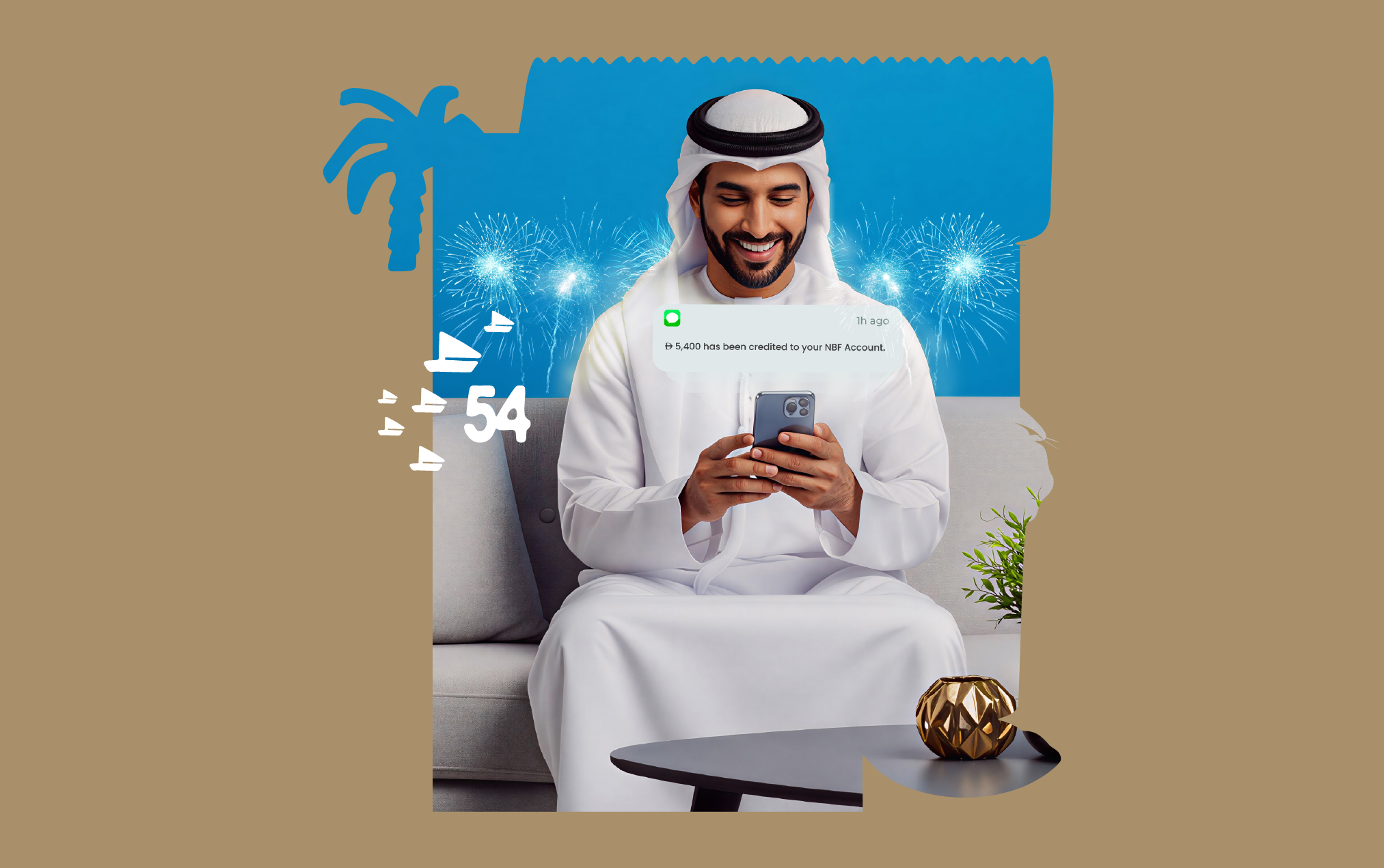
Celebrate Eid Al Etihad with NBF
Open an NBF AlSamy account and earn AED 5,400 Joining Bonus!

Customer Referral Campaign
Refer a friend and you can receive up to 2,000 as a reward, or your referred friend can receive up to 3,000 as a welcome bonus.

Turn your salary into Rewards!
Exclusive banking packages tailored specifically for the valued members of your organization.